Are you having trouble using your saved password? Our login system has been recently updated.
Finding your saved password in Chrome can be done several ways.
Google Chrome: See this reference with Google Chrome for more information. https://support.google.com/chrome/answer/95606?hl=en
Safari: Also see this reference for how to find saved passwords in Safari browser. https://support.apple.com/en-us/105115
The images below apply to Google Chrome.
In Chrome, either type in password in the address bar, or to skip ahead, copy and paste this to your address bar chrome://password-manager/passwords?q=lwtearssso
In Chrome, type in lwtearssso in the search box to find the listing for lwtearssso.b2clogin.com
In Chrome, you may be asked to enter your login password depending on how your computer is configured, enter your password and continue.
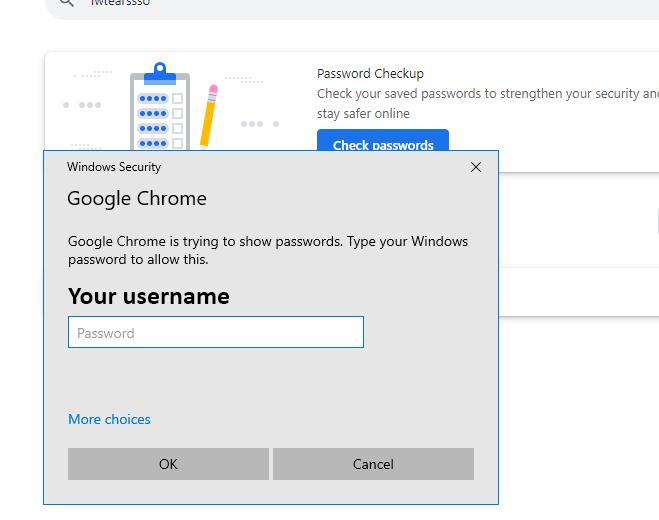
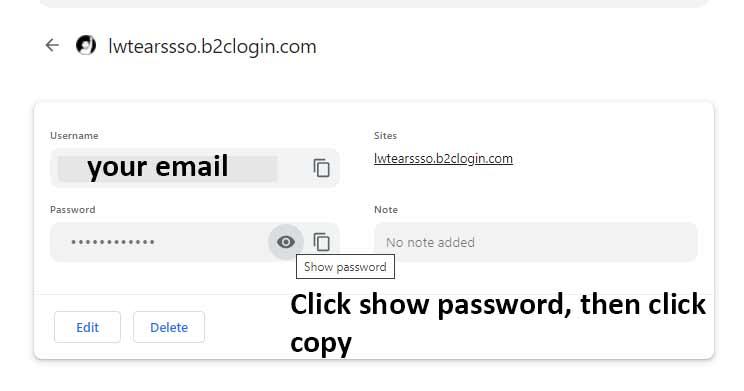
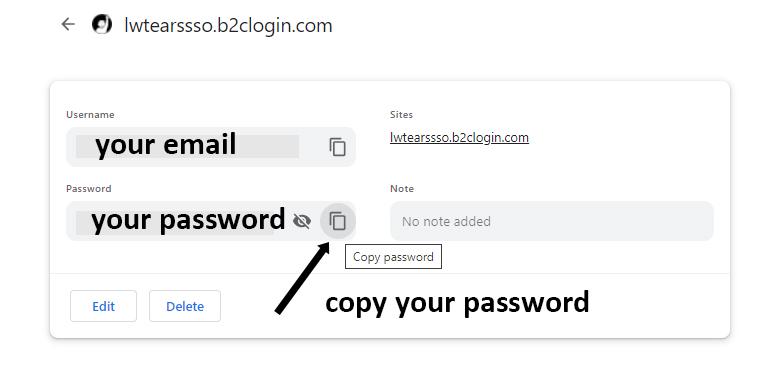
In Chrome, click the show/hide icon to find your password, then copy it and paste to the login window.
- To reset your password, click the "forgot password" link, and then use the code to verify your email.
- You can then reset your password. Delete older verification emails. Click "Send Verification Code" or "Send New Code" to send a new verification email.
- Watch for the new email in your Inbox (or Junk Mail), and confirm a current time stamp.
- Promptly enter the latest code in our form, then click "Verify Code."
- Click "Continue" after seeing "E-mail address verified. You can now continue."
- Enter a password in both boxes, then complete and submit the form.
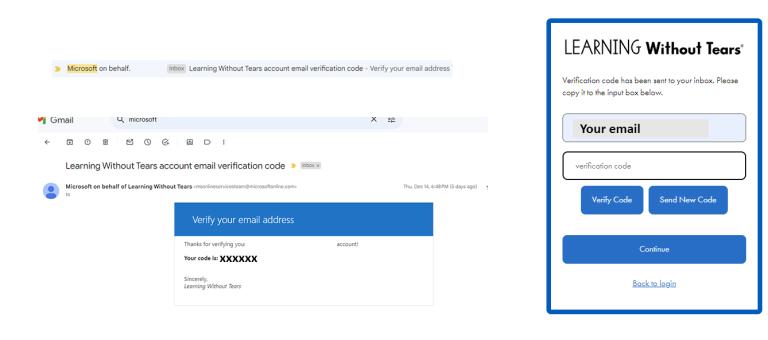
Quick Questions & Answers
Having trouble logging in to purchase products? If you are receiving error messages and are unable to continue through your shopping cart, please review the steps below.
- If your account is new or hasn't been used since 2021, click "Sign up now!" to validate your email address.
- If the signup form says, "A user with the specified ID already exists..." return to the login page, then click "Forgot your password?" instead.
Both forms send a verification code by email. If a code isn't accepted:
- Delete older verification emails.
- Click "Send Verification Code" or "Send New Code" to send a new verification email.
- Watch for the new email in your Inbox (or Junk Mail), and confirm a current time stamp.
- Promptly enter the latest code in our form, then click "Verify Code."
- Click "Continue" after seeing "E-mail address verified. You can now continue."
- Enter a password in both boxes, then complete and submit the form.
If you're still experiencing issues with your account, you can submit a ticket or call our support team at 888-983-8409, and dial option 0
- If you are tax exempt, please include your exemption form along with your order. Online orders may upload the tax exempt certificate during checkout.
- Need to email your tax certificate?
- Please be sure to note the online order's reference order ID or your purchase order # so that we can locate your order, and send it to: taxdepartment@lwtears.com.
- For more ordering questions, click here: Ordering Support
- To ensure compliance with state and local tax laws, all submitted forms and tax exempt information must be received and reviewed by our customer service department before a customer can place an order free of tax.
Activating a New Product License
If you are already a registered account holder, log in to our digital learning dashboard, +Live Insights. Your available licenses will be shown in the dashboard after the login. For more guidance, visit the Help & Support section in the left-hand navigation within +Live Insights. You can also download and print our activation guides.
For questions about products you have purchased.
Need help right now?
Contact us and we’ll be happy to help!
Contact Toll Free: 888-983-8409
Office Hours:
Monday–Friday, 8:30 a.m.–5:30 p.m. EST
August and September Customer Support Hours:
Monday–Thursday, 8:30 a.m.–7:30 p.m. EST
Friday, 8:30 a.m.–5:30 p.m. EST