Insider Tips
3 Driving Questions that Optimize Your Keyboarding Without Tears Setup
August 13, 2025
by: Nina Isaac
3 mins
Walk into any restaurant and it's a safe bet you’ll see the glow of a smartphone or tablet held by a toddler’s clunky grasp. But despite these devices being fused to many young children’s hands, the typing skills required to communicate with them don’t come innately.
Keyboarding Without Tears (KWT) sets kids up for success by motivating them to learn this crucial skill through fun, game-based activities.
As you’re settling back into the classroom, take a few minutes to ensure your digital classroom is completely set up according to your needs. Then your students can immediately take advantage of Keyboarding Without Tears’ digital curriculum upon arrival.
Start by reviewing your settings and features through the +Live Insights Dashboard. After logging in, find the My Classes & Students tab on the left-hand menu. Click on your class tile and then the 3 black dots at the top right corner to open Manage Class Settings:
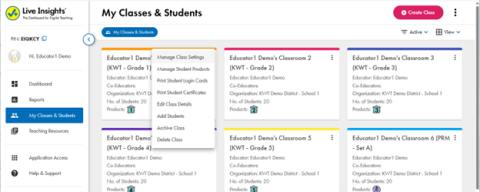
Here are some simple questions to consider when getting your class set up:
QUESTION 1: Start at the Start, or Jump to Week 7?
By default, students in Grades K–2 start at week 1 of the curriculum, and students in Grades 3–5 skip ahead to week 7. This is because the first six weeks of the curriculum uses drag-and-drop activities that focus on building hand and finger strength and coordination. By Grade 3, most students have already developed these foundational skills. You can override the default by deselecting Skip First 6 Weeks.
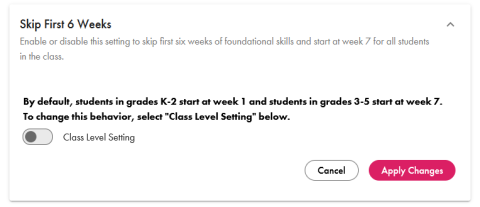
QUESTION 2: Proceed as a Group or Independently?
Students move through the curriculum’s 36-week sequence of instruction at their own pace. But as the instructor, you have the choice to have them stop and review before moving on together for consistency. Students who reach this threshold before the rest of the class will still have fun activities to engage with that were previously unlocked and are now randomized so it doesn’t feel like you are starting them all over at the beginning. The choice is yours—select Stop & Review at the Class or Student Level.
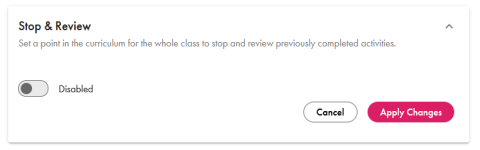
QUESTION 3: Enable Optional Enrichment Activities?
Have you enabled the enrichment activities, My Choice Keyboarding and Hear It, Type It for your class? My Choice Keyboarding is a series of grade-appropriate open-ended writing prompts for students to key in their responses. Hear It, Type It in particular is a great activity for building note-taking skills through grade-appropriate auditory prompts. Once enabled in your class settings, students will automatically receive these enrichment activities after each Spot Check Challenge for Speed and Accuracy.
Student settings can be found by clicking on the class tile itself to open each student in that class. The 3 black dots appear in the top right corner of the student tile.
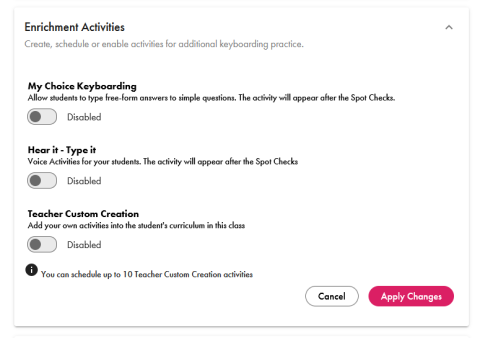
Voila! Your digital classroom is ready! Keyboarding Without Tears is designed to grow along with your students, enriching their minds and sparking their curiosities. After all, a hungry mind is a happy mind, so keep them fed all year long!